IT Services for sudents
Instructions for students
Students’ IT services
- At the start of students : username and email
- Support and guidance
- Logging in and connections
- information security and privacy protection
- Face to face IT support

At the start of students : username and email
The University username and email are your keys to the University community. Activate your user account and start using your email as soon as your studies begin.
- Once you have accepted the offered study place, your details are entered into the University’s student records within a week or so.
- You will receive an email notification when this has been done. You can then activate your username.
- Instructions for activating your username are available on the IT Helpdesk website.
Use the University email address for all study-related matters. This makes identification easier and speeds up service. Email is also an important communication channel, so make sure you read your emails.
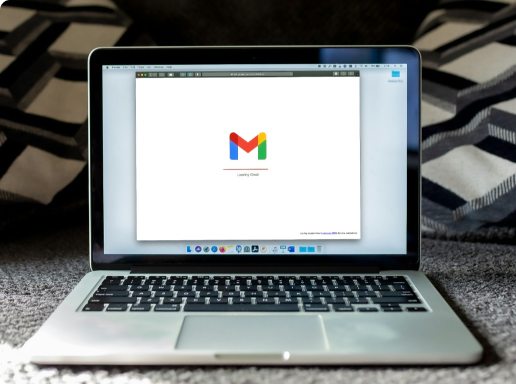
Support and guidance
The IT Helpdesk instructions site provides instructions for the most popular applications and IT services at the university.
IT Helpdesk provides students and employees at the University of Helsinki with user support on the university’s IT services, key applications and information systems. You can contact IT Helpdesk via chat, by telephone or by e-mail. If you need to reach IT Helpdesk quickly, you should preferably use chat. You may also call in urgent cases. If the matter is not urgent, use e-mail.
- IT Directorate helpDesk
- Chat (Mon–Fri 8 a.m. to 5 p.m.)
- Tel. +233541725002 / +233506443916 (Mon–Fri 8 a.m. to 5 p.m.)
- E-mail: ictservices@aamusted.edu.gh
Logging in and connections
Username and password
You will need a username and password to log in to your university computer and to use university IT services, such as e-mail, intranet and home directory. Your user account will be valid for a limited time.
- You can change/reset your password here.
- Read more about user account on the IT Helpdesk instruction page.
Wireless network connections
The university’s eduroam visitor network provide you with wireless connections. Read more about wireless connections on the IT Helpdesk instruction page.
Remote access to network and materials
You can remotely access the university’s internal network services. Read more about remote access on the IT Helpdesk instruction page.
Students can also use the Azure Virtual Desktop (AVD) remote desktop service. AVD is a remote Windows desktop which you can use to access University services, applications, and your own files conveniently from any location. Start using AVD with IT Helpdesk instructions.
Information security and privacy
- At the start of students : username and email
- Support and guidance
- Logging in and connections
- information security and privacy protection

Face to face IT support
We offer face to face IT support and expert advice to all students at Aamusted. You can obtain basic technical support and assistance including:
- Problems using software and other Aamusted IT Services
- Removing viruses and malware
- Wireless set up on laptop and mobile devices
- Laptop performance issues
- Password reset information
Our opening hours are between 8am – 5pm, Monday to Friday at the following locations:
- Administration Block , Top floor

Other Student IT services
Contact IT Directorate service center
Utilize our chat integrated system located at the bottom right to reach out to the IT Directorate service center. Here, you can seek guidance on a wide range of topics and discover the various ways to get in touch for additional support.
On campus at the Administration block?
Visit the IT Directorate in the administation block on the top floor.
Our opening hours is from Mon – friday (8:00 am – 5:00 pm).
In a lecture theatre or classroom?
Please consult the written guides in the room, or visit our online guidance:
Contacting the IT Service Centre from a Lecture Theatre or Classroom
Basic checks you can make before contacting us
Before requesting IT support there are basic checks you can make. These are:
- Have you asked any of your colleagues to see if they’re experiencing the same or a similar problem?
- Have you restarted your device?
- If the problem is related to either a mouse, keyboard or network issue, have you made sure that all your cables are connected securely?
- If the problem seems to be related to your password, have you tried to log on to another machine?
If you are still experiencing problems after completing the above checks, please visit ictservices@aamuste.edu.gh for further help and advice.